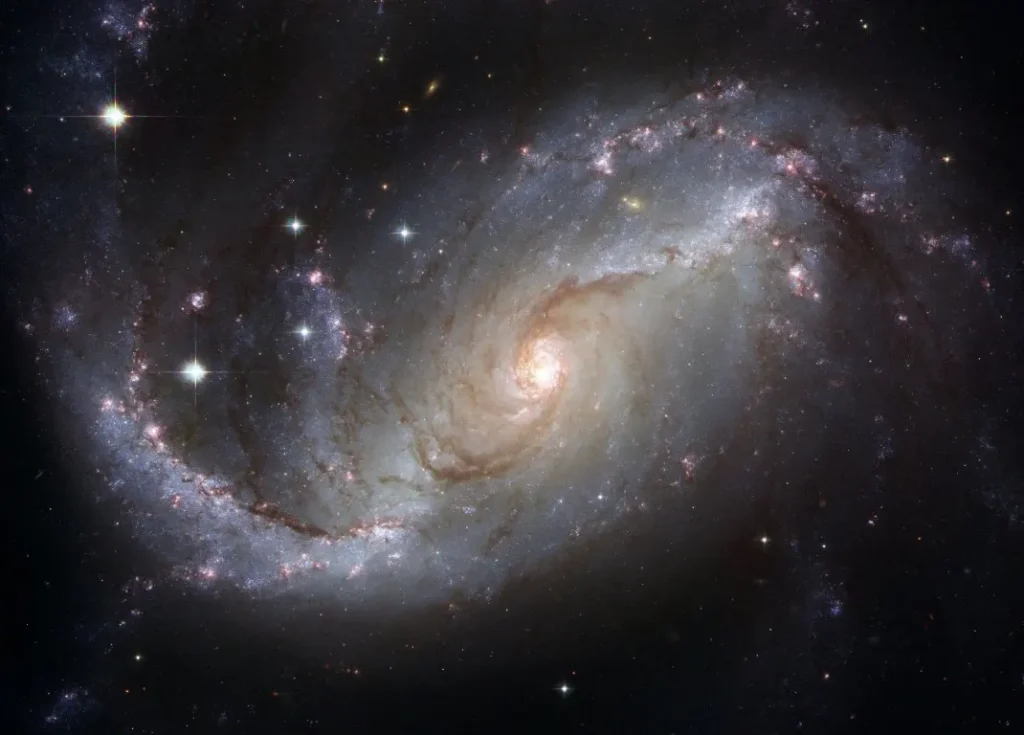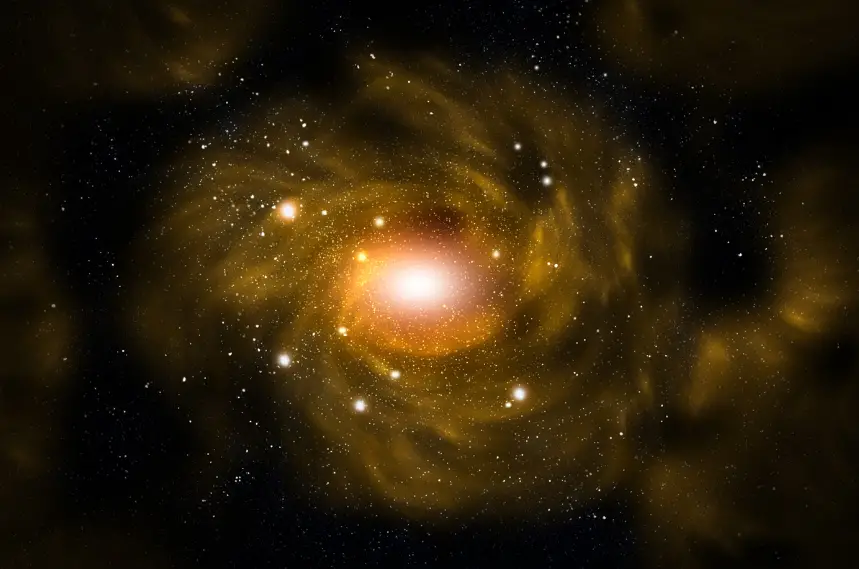
A tripod and the Google Pixel 6 Pro are the only tools required. The Pixel 6 Pro is indeed a dream to use for night photography.
Smartphones are equipped with two modes for taking photos in low light, one called Night Sight and the other called Astrophotography.
Individually, they are designed to address a distinct set of challenges in the field.
Is Astrophotography Available on the Google Pixel 6 Pro?

A decent astrophotography camera should have a big picture sensor and manual control over the camera settings.
On the other hand, the Google Pixel 6 Pro can take amazing astrophotographs with only one button click.
Although the image sensor is more significant than in previous Pixel models, it is still a fraction of the size of a mirrorless or DSLR camera.
Because of its robust machine-learning algorithms, the Pixel 6 Pro can easily capture the night sky.
Watch this video to get to know about best DSLR cameras.
Even though PetaPixel has awarded the Pixel 6 Pro excellent scores for computational photography, I believe it is the best phone you can purchase right now for capturing night sky shots.
- Operation
It is no longer necessary to set up your DSLR or mirror less camera and stare at the screen in an attempt to lock down focus on a distant star.
Aperture, shutter speed, or ISO sensitivity need not be calculated, or the lens barrel warmed up before shooting. The Google Pixel 6 Pro, as well as a tripod, is all you will need.
The Pixel 6 Pro is indeed a dream to use for night photography. The Smartphone has two modes for taking pictures in low light: Night Sight and Astrophotography.
They are all aiming to fix different issues with their photography.
When shooting handheld in low light, Night Vision, available on Pixel phones since 2018, uses Artificial Intelligence to generate well-exposed low light situations.
It works autonomously to eliminate camera wobble, motion blur, and other artefacts from the final photo, such as excessive picture noise.
Only while using Night Sight and the phone is perfectly motionless does Astrophotography mode emerge.
- Handling of Colors
Overall, the Pixel 6 Pro’s color management is excellent.
White balance is usually perfect and does an outstanding job balancing decreasing light pollution and maintaining realistic colors.
Occasionally, though, the results are not reasonably as expected. Try swiveling the camera and taking four or five different Astro pictures to get several white balances.
In contrast to an image taken looking up at the night sky with no foreground, one that includes the skyline of a faraway city will have a significantly warmer color temperature.
While shooting, you may adjust the scene’s highlights, shadows, and color temperature by dragging the sliders on the screen.
In the case of Astro mode, the vibrations from a touch may cause it to enter the Night Sight method, so you will have to wait a couple of extra seconds before it flips back.
Unfortunately, you cannot lock into Astro Mode as you can with Night Sight, which is a pity since it would be a great addition to the game.
- Opportunities For Improvement
When you think about astrophotography, what comes to mind? You will likely be looking out over a broad, open landscape with a vast sky above if you’re anything like me.
Although the Pixel 6 Pro’s new ultra-wide camera would be great for this type of shooting, the Astro setting can only be activated using the standard lens with a magnification of 1 or 2x.
Using the new ultra-wide camera for astrophotography would be a terrific idea, and possibly this will be included in future Pixel models.
Even while disappointing, it’s not a deal-breaker again for Pixel 6 Pro. As you can see in the examples, it manages to record a broad field of view even with the primary lens.
If color temperature values could be seen and adjusted while taking astrophotos, it would help with both series coherence and timelapse functionality.
Even while in-built software is meant to decrease lens flare & glare from light sources automatically, the phone is sensitive to some of these effects.
During the day, this is not an issue, but at night it becomes more noticeable because of the longer exposures necessary.
Flares from oncoming headlights or spotlights may ruin otherwise stunning astrophotography.
Even though smartphones are not equipped with lens hoods, it would be wonderful to see an increase in lens protection.
Below tutorial also help you to get more about Astrophotography with the Google Pixel 6 Pro.
Pixel 6 Pro Astrophotography Settings
Length of the Telephoto Lens
You may use any focal distance for nighttime photography, but it all depends on what you’re trying to achieve.
You should use your widest lens if you want a classic landscape shot with the Milky Way in the background and maximum sharpness.
Taking pictures of the night sky with a wide-angle lens has several benefits.
To begin with, the wider the field of view, the more of the Milky Way you’ll be able to incorporate in your photos.
When using a wide-angle lens, you will have an easy way to make the foreground seem crisp since it has a greater depth of focus.
For the third time, wide-angle lenses allow you to take longer exposures before seeing any movement in the stars, catching more light.
Aperture
Aperture is usually one of the most challenging settings to get right when shooting landscapes.
With astrophotography, on the other hand, the largest aperture on the lens is usually what you are looking for (or close to it).
Said, since the stars are so faint, you must use every trick in the book to make them seem as dazzling as possible.
Even though f/4 lenses may be used in emergencies, it is preferable to use an aperture of f/2.8 or lower.
Pixel 6 Pro Astrophotography Not Working? (Fixed)
Pixel 6 users often have this issue.
A dark screen will appear for a few seconds before the program crashes, with an error notice. To solve this issue, there are just a few options.
Most of the time, it is just a hiccup in the loading process. To access the recent apps menu on your phone:
- Tap the first left button on the home screen.
- Close the app that is causing you problems.
- Open it again.
Restart your Android device vigorously. For up to 10 seconds, press and hold down both “Home” and “Power” buttons simultaneously.
The screen will not come on until you let go of the buttons and then press and hold “Power” until you have released them. You may now attempt to launch the app and see whether it works properly.
Because none of the suggestions above works, you may wait for your Pixel 6 to run out of power and shut down on its own.
Then turn it on by pressing the power button while it is charging. After this, it could work.
If everything else fails, you may have to reinstall the software as a last resort. When you reinstall an app and log in again, Android typically recovers all your previous settings. You may try it and see if it helps.
How Do I Enable Astrophotography In Pixel 6 Pro?
- Step – 1
To go to Night Sight, follow the directions provided above.
- Step – 2
Use a tripod or something to put up the phone to be very steady.
- Step – 3
Touch the half-moon shutter release symbol that morphs into stars to take an astrophoto. Allow four minutes or more for the exposition to complete.
Pixel 6 Pro Astrophotography Time Lapse
However, you will have to enable this in the native Camera app’s Night Sight mode to use it.
Select Advanced in the Camera Settings and turn on “allow time-lapse for astrophotography” to make this happen.
You do not need to do anything else to acquire time-lapses of astrophotography once this option is activated and the phone is steady.
However, time-lapses are only made when the deep sky mode lasts for more than three minutes, and each time-lapse lasts for one second.
This is something to keep in mind. A 3.5-fold increase in storage capacity is required for Google Pixel time-lapse astrophotography photographs.
- Timelapses Of The Google Pixel
Several capture settings are available on the Google Pixel, including 1x, 5x, 10x, and 30x time lapses.
- 1x – ideal for sudden accelerations and decelerations.
- 5 x – ideal for groups with a lot of energy.
- A fair rule of thumb is 10x for strolling and 30x for crowded areas.
- 120x magnification is ideal for taking photos of the sun rising or setting.
However, in actual use, these time-lapse modes on the Google Camera app do not provide the same results as the latest Astro time-l
apse. As a time-lapse function, Google’s marketing of this as a time-lapse video feature is a little ridiculous.
There is no control over the time-lapse mode when using the Google Pixel for astrophotography.
How To Take Better Night Photos With The Pixel 6
Use The Self-Timer
Setting your camera’s self-timer is always a brilliant idea, even when taking pictures in broad daylight.
In addition to giving you more time to select the ideal vantage point, it also reduces the likelihood of getting blurry photos.
There are two timeout options: five and 10 seconds. More time to make a decision is always a good thing.
Choose Your Settings At A Pro-Level Or With Special Applications
When lighting circumstances are complex, you must decide about the exposure settings.
However, a pro mode on certain phones does not necessarily ensure complete control over all settings.
You’ll need a slower shutter speed and a bigger aperture if you’re photographing at night.
Shooting at night with your phone and changing your ISO setting may provide blurry results. Use a different camera app if the pro mode does not allow you to experiment with slower shutter rates.
Flash May Be A Powerful Tool If Used Correctly
In many cases, you may utilize the built-in flash while photographing at night with your Smartphone if you want to create an artistic effect with burned sections of the picture in the shot’s foreground.
An alternative is to use an external light source like a flashlight or a flash or Speed light to brighten the area.
If you are serious about taking nighttimes photos with your phone, you may want to invest in a light attachment.
The external flash from the phone is a simple technique. For example, holding a second device with a flash on and directing it towards your subject might lighten the scene.
Make your companion hold the phone, and then move around to get the optimum position for you.
Pixel 6 Pro Astrophotography Tips
- Manual and bulb modes may be used.
- F/2.8 – F/4 is a good “fast” aperture for this application.
- White balance should be adjusted to sunlight or auto if you haven’t already.
- Set your camera’s exposure time to 15 to 30 seconds.
- RAW images should be taken.
- Make use of the manual focus setting.
- We are using an ISO between 400 to 1600. (or more)
- Use the drive mode with a 10-second delay for best results.
How Do You Photograph The Moon In Pixel Pro 6?
Your camera settings will be affected by the moon’s phases and the quantity of light that the moon is emitting on any particular night.
To avoid being discouraged at the beginning, remember this.
While photographing the moon requires some practice, it is an excellent opportunity to be acquainted with the camera and its capabilities.

You will want to play around with these options to get started:
ISO:
Use the camera’s default ISO setting. It’s usually about ISO 100 in this case.
You will compensate for the lack of light with the following two settings, which will produce high-quality photographs.
Aperture:
You will want to choose a tiny aperture to get good results.
You are using different f-stops, beginning at f/11 and going up to f/16, experiment.
It may take a few attempts to get the lighting right since too much light might wash out the shot, and too little can make it dark.
Speed of shutter:
Shutter speeds should be somewhat quicker than the norm.
Choose 1/100 and then fine-tune the exposure from there as a starting point.
If you can familiar with more about moon shots using Pixel 6 Pro. This tutorial video for you.
In addition, I think, it is perfect when you are having knowledge of other equipment that is used in astrophotography. So, I already provided a guide about Astrophotography equipment for beginners.
Conclusion
The Milky Way, other galaxies, stars, and more are all within reach thanks to the Pixel 6 Pro’s sophisticated processing and newly improved camera technology.
Moreover, it’s all because of a little piece of equipment you may carry about in your pocket
Justin Parker is a professional photographer and has been in the industry since 2007. He attended the University of Georgia. Justin combines his passion for photography and his interest in writing to give life to this blog which talks about photography in order to help and inspire young photographers.